PDF2TXT is an easy to use software tool. Here is a user manual that will help to get started with the product. Find here user and command line interface overview.
Run PDF2TXT to convert PDF to plain text
- Run PDF2TXT by double-clicking on it’s icon on the desktop.
- Now you should add some files to convert. Click “Add File(s)” button and select some .pdf file.
- Note: the destination folder is now the folder of your source file. You can change it to other one if you want.
- Click “Convert to text” button.
- Once the file was converted, you can open the destination folder by clicking button with folder icon (on the right of the destination folder)
Interface Overview
File menu
- New conversion. This option clears the list of PDF files to start new conversion.
- Exit. Quit the program.
Edit menu
- Add File(s). Use this option to add some PDF file to the list;
- Remove. Remove selected PDF file from the list;
Convert menu
- Convert to text. This command converts PDF files from the list to the text.
Help
- Manual – open PDF2TXT manual;
- Home Page – visit PDF2TXT home page;
- Obtain Support – contact AKS-Labs with support query;
- Order Online – order PDF2TXT on-line;
- Enter registration code – enter registration code here to unlock the software;
- About – about About window
Toolbar
- New conversion. This option clears the list of PDF files to start new conversion;
- Add File(s). Use this option to add some PDF file to the list;
- Remove. Remove selected PDF file from the list;
- Order Online – order PDF2TXT on-line;
File list
- File list contains the list of PDF files to be converted. The list contains name of file, it’s size, path and modification date;
Bottom pane
- Save to folder. This text box is to specify the destination folder;
- Convert to text. This button allows to convert PDFs from the list to plain text files;
- Folder button. Click this button to open the destination folder;
Command Line Interface for batch conversion
To use PDF2TXT in command line mode use the following syntaxes:
- pdf2txt.exe source.pdf destination.txt
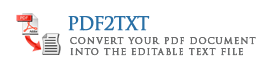
Leave a Reply